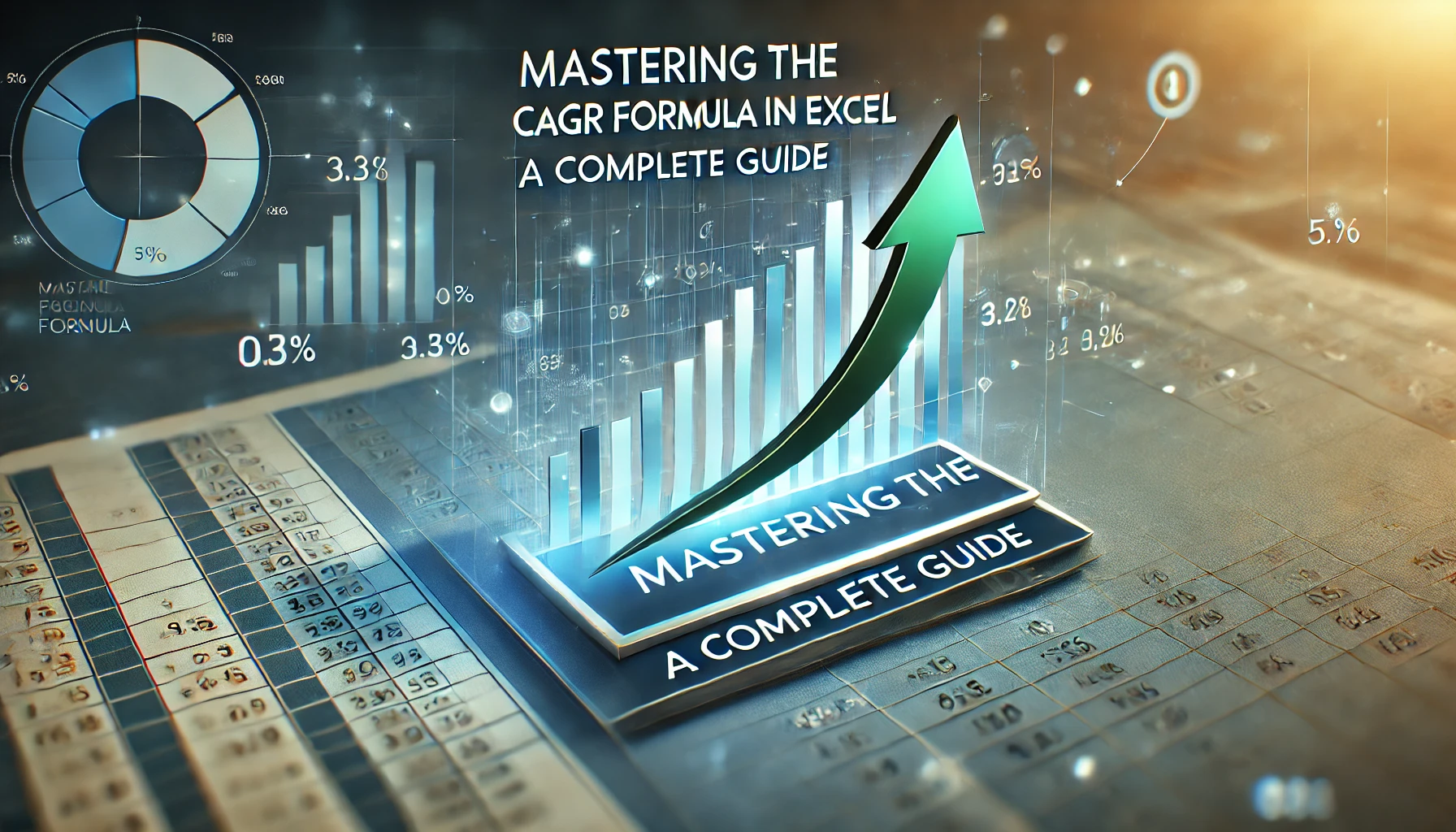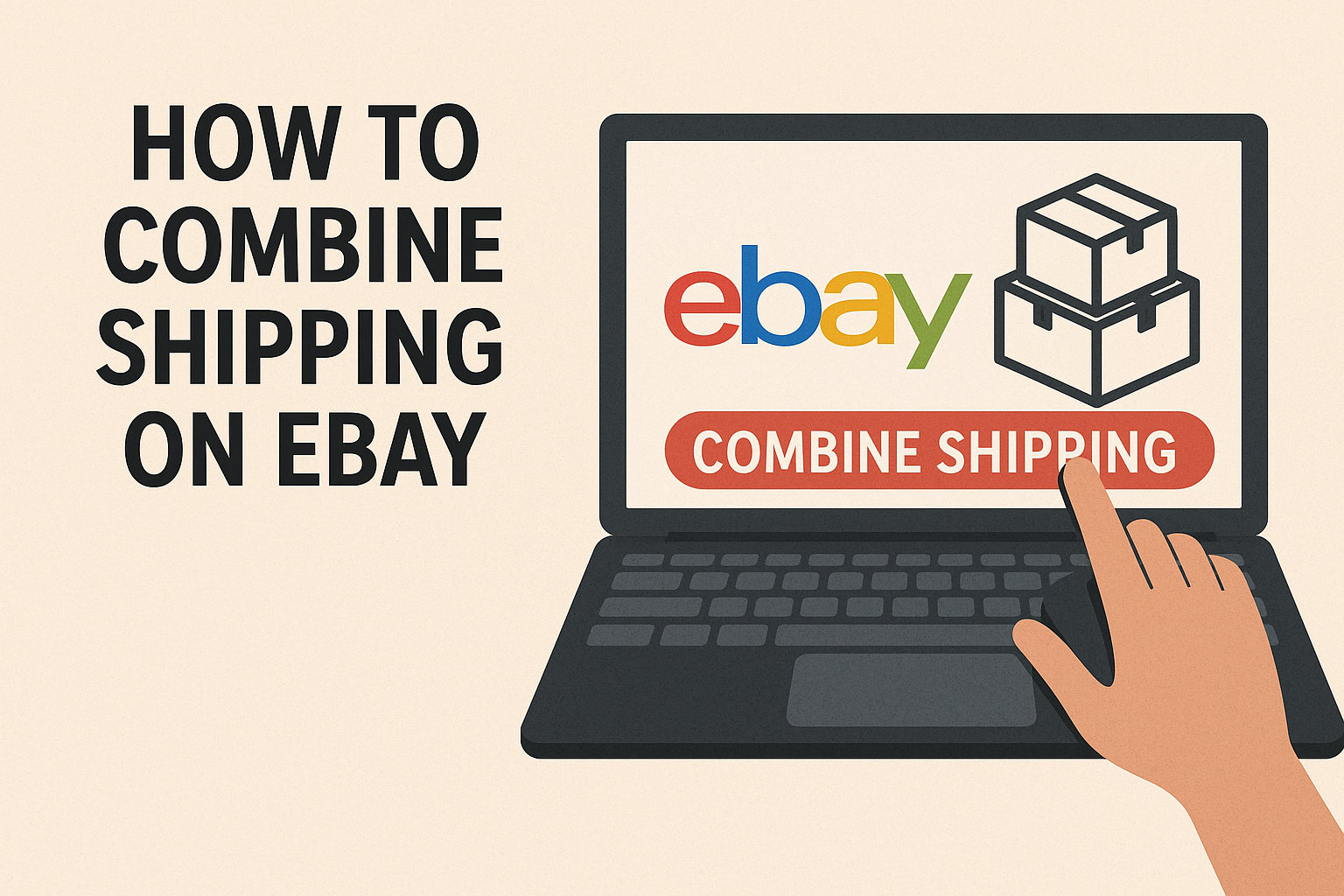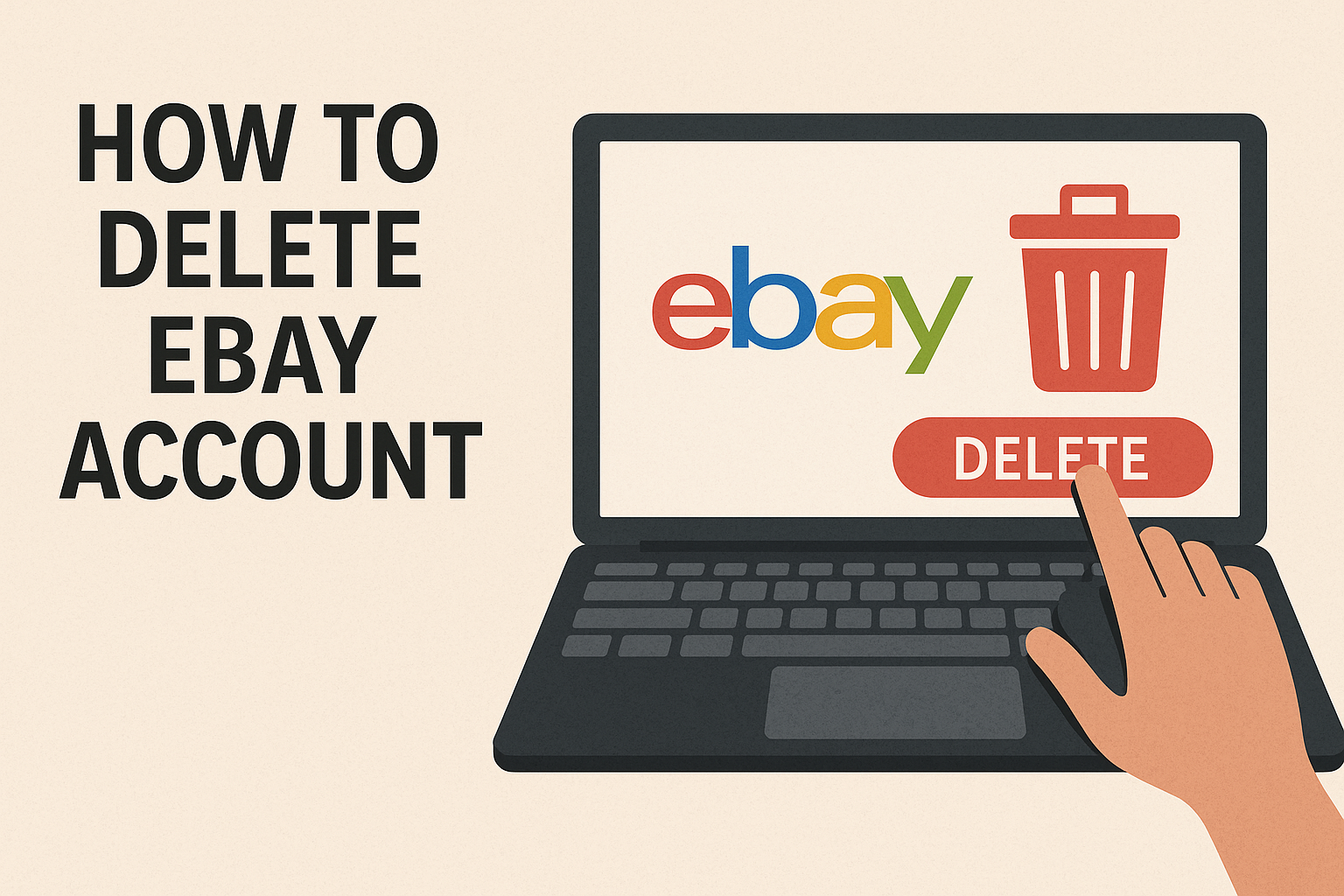Introduction to CAGR and Its Importance
The Compound Annual Growth Rate (CAGR) is a crucial financial metric that measures the average annual growth rate of an investment over a specific period. Unlike simple growth rates, CAGR provides a smoothed-out growth rate, making it ideal for analyzing investments, business revenues, or economic indicators. Investors, business owners, and analysts use CAGR to assess the performance of stocks, mutual funds, or business profits over time. Unlike volatile year-over-year percentages, CAGR gives a realistic representation of investment growth without the impact of short-term fluctuations. Understanding CAGR is essential for comparing different investment options, evaluating business expansion, and forecasting future growth. In Excel, you can easily compute CAGR using built-in functions and formulas, making financial analysis more accurate and accessible. Knowing how to use CAGR efficiently can help you make smarter investment decisions and analyze trends with confidence. This guide will walk you through the formula, Excel functions, practical examples, and common mistakes to help you fully grasp how to use CAGR in Excel. By the end, you’ll be able to calculate CAGR with ease and accuracy, making your financial analyses more insightful and data-driven.
Understanding the CAGR Formula
The CAGR formula is straightforward yet powerful in analyzing growth trends:
where EV (Ending Value) represents the final investment value, BV (Beginning Value) is the initial investment value, and n (Number of Years) is the duration of the investment. CAGR eliminates the impact of yearly fluctuations, making it a more reliable indicator than simple annual growth rates. For instance, if an investment grows from $1,000 to $2,000 over five years, its CAGR would be:
This means the investment has grown at an average annual rate of 14.87% over five years. CAGR is particularly useful for long-term financial planning, business revenue tracking, and stock market performance analysis. It’s important to remember that CAGR does not reflect volatility—a stock with extreme ups and downs might still have the same CAGR as a steadily growing investment. Understanding the CAGR formula enables better financial decision-making, helping businesses and investors compare different opportunities effectively. In the following sections, we’ll explore how to calculate CAGR in Excel using formulas and functions to make financial analysis even easier.
How to Calculate CAGR in Excel
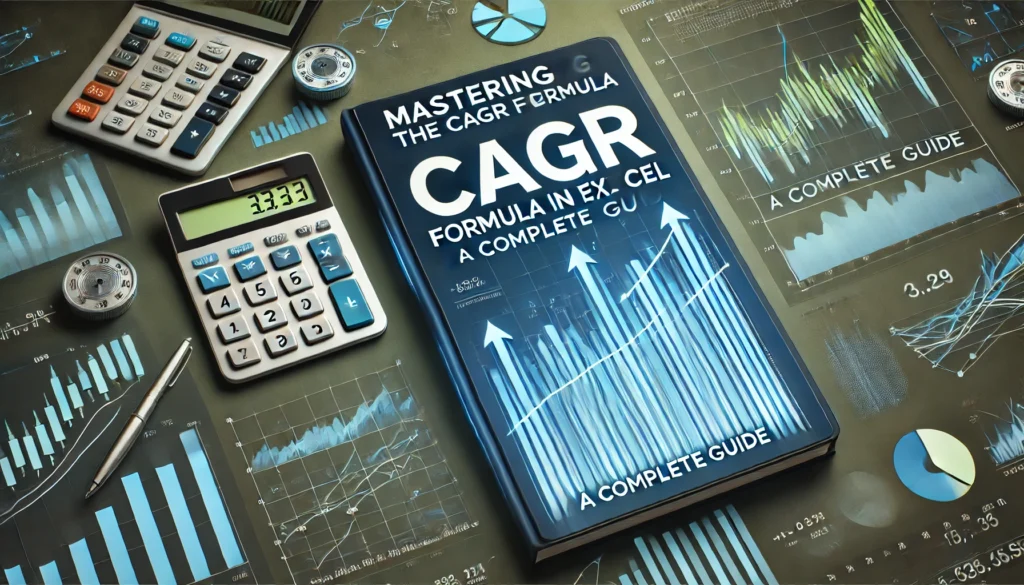
Method 1: Using the Manual Formula
To manually calculate CAGR in Excel, use the following formula:
For example, if A2 = 1,000 (BV), B2 = 2,000 (EV), and C2 = 5 (n), the formula in Excel would be:= (B2/A2)^(1/C2) - 1
Method 2: Using the POWER Function
The POWER function in Excel simplifies the calculation:=POWER(B2/A2,1/C2)-1
Method 3: Using the RATE Function
If you prefer a built-in function, you can use RATE:=RATE(n,, -BV, EV)
This method is useful for calculating CAGR when dealing with complex financial data. Each approach ensures accurate calculations, making Excel a powerful tool for CAGR analysis.
Practical Examples and Use Cases
CAGR calculations in Excel apply to various financial and business scenarios. Example 1: Investment Growth Analysis – Suppose an investor buys stocks for $10,000 and their value increases to $25,000 in 7 years. Using CAGR, we determine the average annual growth rate:= (25000/10000)^(1/7) - 1
The result shows how well the investment performed annually. Example 2: Business Revenue Growth – A company grows from $1M to $5M in revenue over 10 years. CAGR helps assess its steady annual expansion. Example 3: Comparing Investments – Two stocks have different annual growth rates, but CAGR compares them effectively by giving a long-term view. Understanding these applications allows individuals and businesses to analyze financial performance more accurately.
Common Mistakes and Troubleshooting in CAGR Calculations

Despite its usefulness, errors can occur in CAGR calculations. A common mistake is using incorrect negative values, leading to misleading results. Another issue is failing to account for decimal formatting—CAGR should always be represented as a percentage, not a decimal. Users may also misinterpret what CAGR represents; while it smooths growth, it does not show short-term volatility. Additionally, using CAGR for periods shorter than one year can lead to inaccuracies. Excel errors such as #VALUE! or #DIV/0! often arise due to incorrect formula inputs. To avoid these issues, ensure the correct values are entered, and double-check the syntax of functions used in Excel. By understanding these common mistakes, you can avoid pitfalls and calculate CAGR with precision.
Advanced CAGR Techniques in Excel
For advanced users, automating CAGR calculations with VBA (Visual Basic for Applications) can save time. VBA allows you to create a custom CAGR calculator that dynamically updates based on input data. Excel’s Data Analysis tools can also generate CAGR trend charts, making it easier to visualize growth over time. Another technique is CAGR for monthly or quarterly data—adjusting n accordingly in the formula ensures accurate calculations. Using named ranges and tables streamlines data input, allowing for dynamic CAGR computations. These advanced methods help professionals automate financial analysis, making CAGR calculations more efficient and insightful.
Comparing CAGR with Other Growth Metrics
CAGR is often compared with other financial growth indicators. CAGR vs. IRR (Internal Rate of Return) – While CAGR gives a steady annual growth rate, IRR accounts for cash flow variations. CAGR vs. Absolute Growth – CAGR provides a better measure of long-term growth, unlike absolute growth, which only shows the total increase. CAGR vs. AAGR (Average Annual Growth Rate) – AAGR doesn’t smooth fluctuations, making CAGR a more reliable metric. Understanding these differences ensures better financial decision-making based on specific investment goals.
Conclusion
CAGR is an essential tool for measuring growth trends in finance and business. It offers a clear, smoothed-out representation of investment growth, making it ideal for comparisons and financial forecasting. Excel provides multiple ways to calculate CAGR, from manual formulas to advanced VBA automation. By mastering CAGR, individuals and businesses can make informed investment decisions and evaluate long-term performance effectively.